
The quadratic formula torments students in physics and Algebra II. The lengthy, often used formula helps solve quadratic equations, find roots or solve for air time during the motion of a projectile.
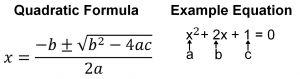
However, knowledgeable students can program this burdensome equation into graphing calculators, saving both time and sanity later on.
Follow these steps to program the quadratic equation into your TI-84 or TI-83 calculator:
1) Create a new program: Press PRGM [program], ➤ over to NEW, ENTER
To edit the program at any time, simply ➤ over to EDIT and press ENTER.
2) Name the program: Make it something like QUAD or QUADFORM for the Quadratic Formula by pressing the keys corresponding to the green letters above (for instance the key 9 is also the letter Q) and then press ENTER.
3) Prompt for variables: Go to PRGM [program], ➤ over to I/O [input/output], press 2 for
PROMPT, press the green ALPHA key to enter letters and enter the letter A. Press ENTER. Repeat this step for another prompt with the letter B and again for the letter C.
4) Enter the formula(s): Enter the formula shown in the screenshot above. The two formulas account for the ± before the square root in the quadratic formula.
To insert a negative sign, press the (-) key instead of the minus key.
To insert the square root sign [ √( ], press the 2ND key and the X2 key.
To insert the arrow [→], press STO➤ [store this value as…]
Press ENTER to switch to the next line, such as after the D.
5) Display the output: Go to PRGM, ➤ over to I/O [Input/output], press 3 for DISP [display], then press D (using the ALPHA key), the comma button [ , ] and E.
6) Exit the program: Quit the program by using the 2ND key and the MODE key.
7) Run the Program: Press PRGM, ENTER, ENTER and then enter the numerical values for A, B and C according to the formula, pressing ENTER after each entry. The display now shows the two roots of the equation.







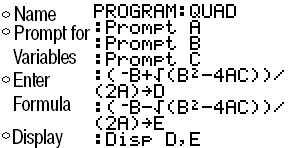

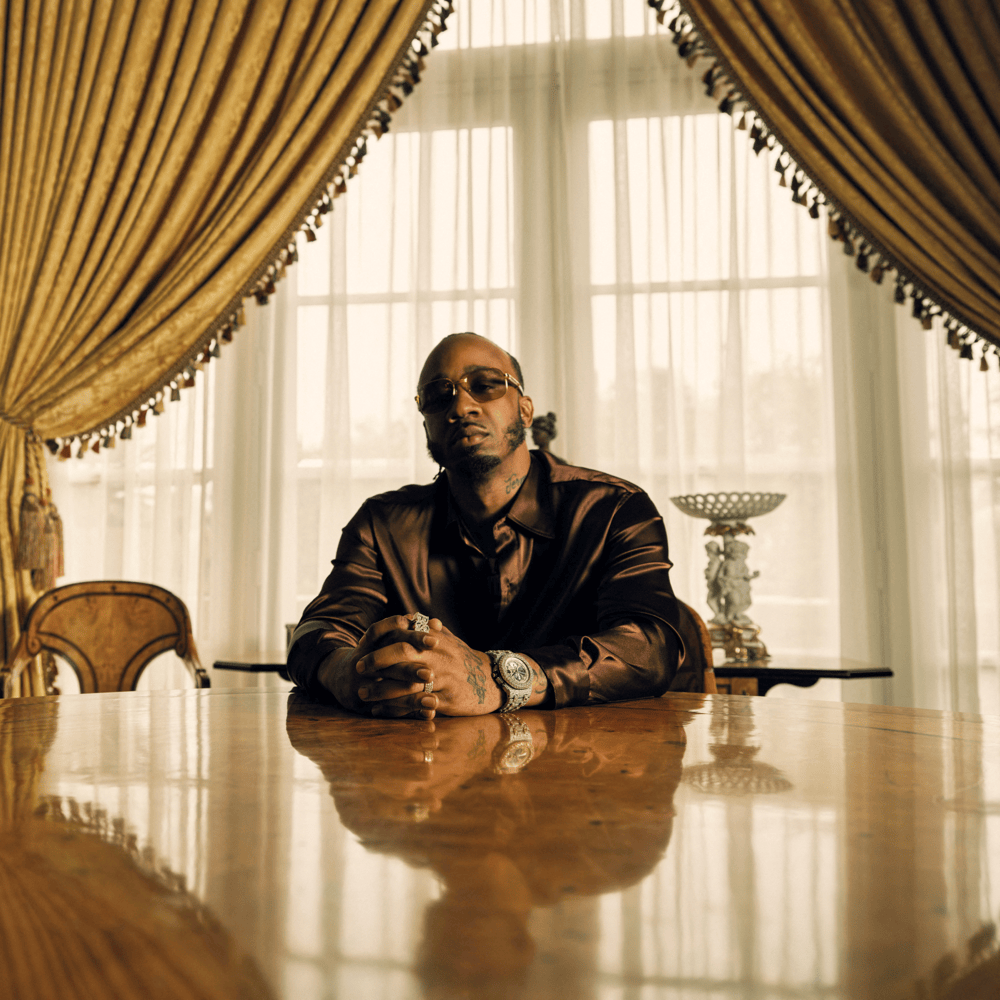
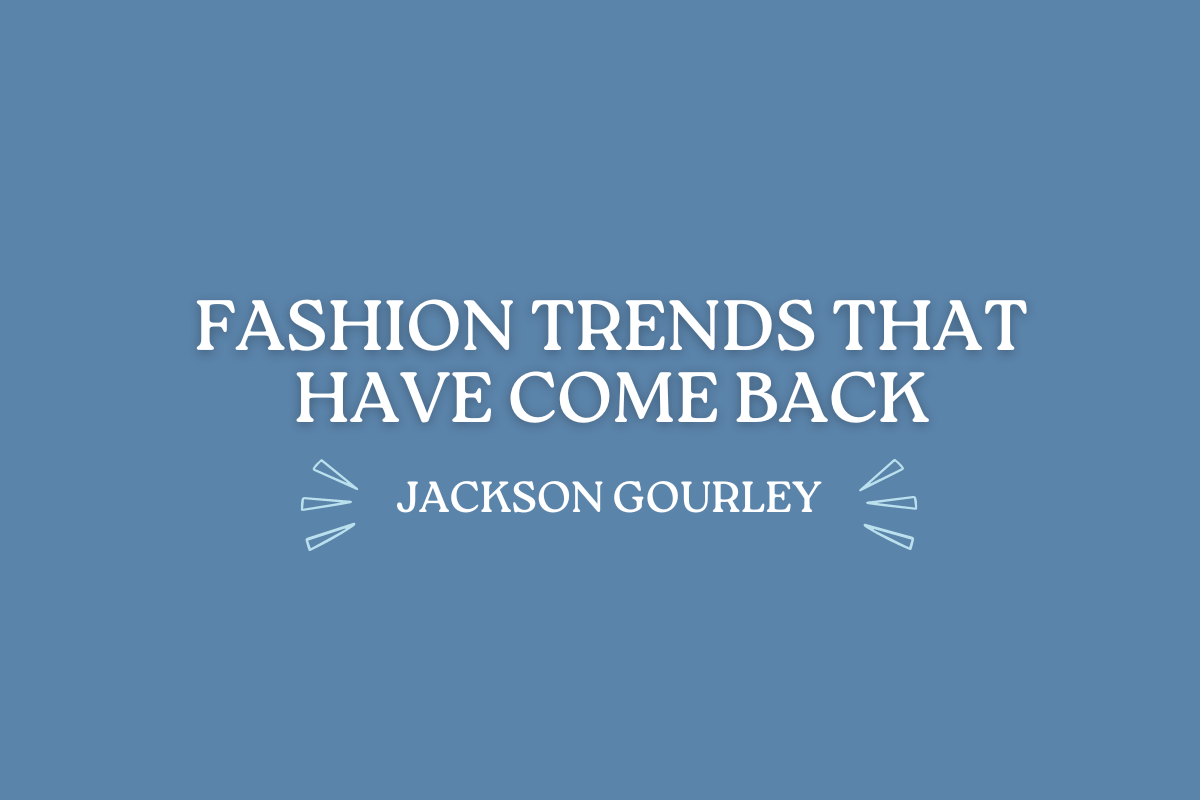
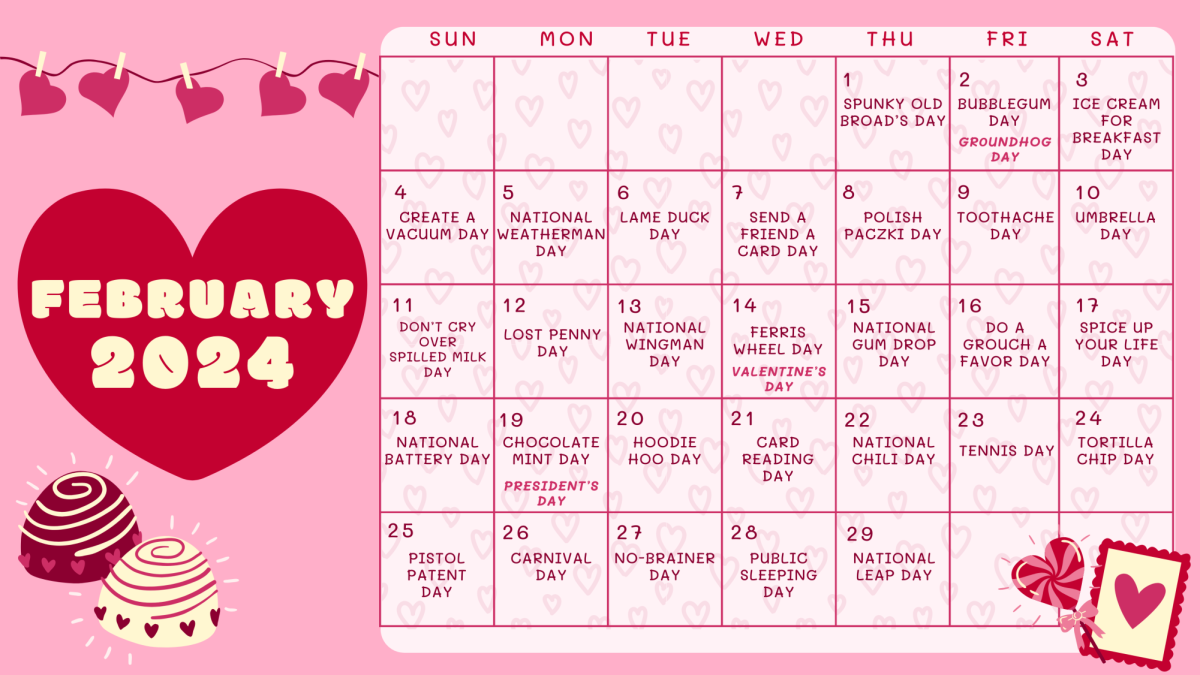
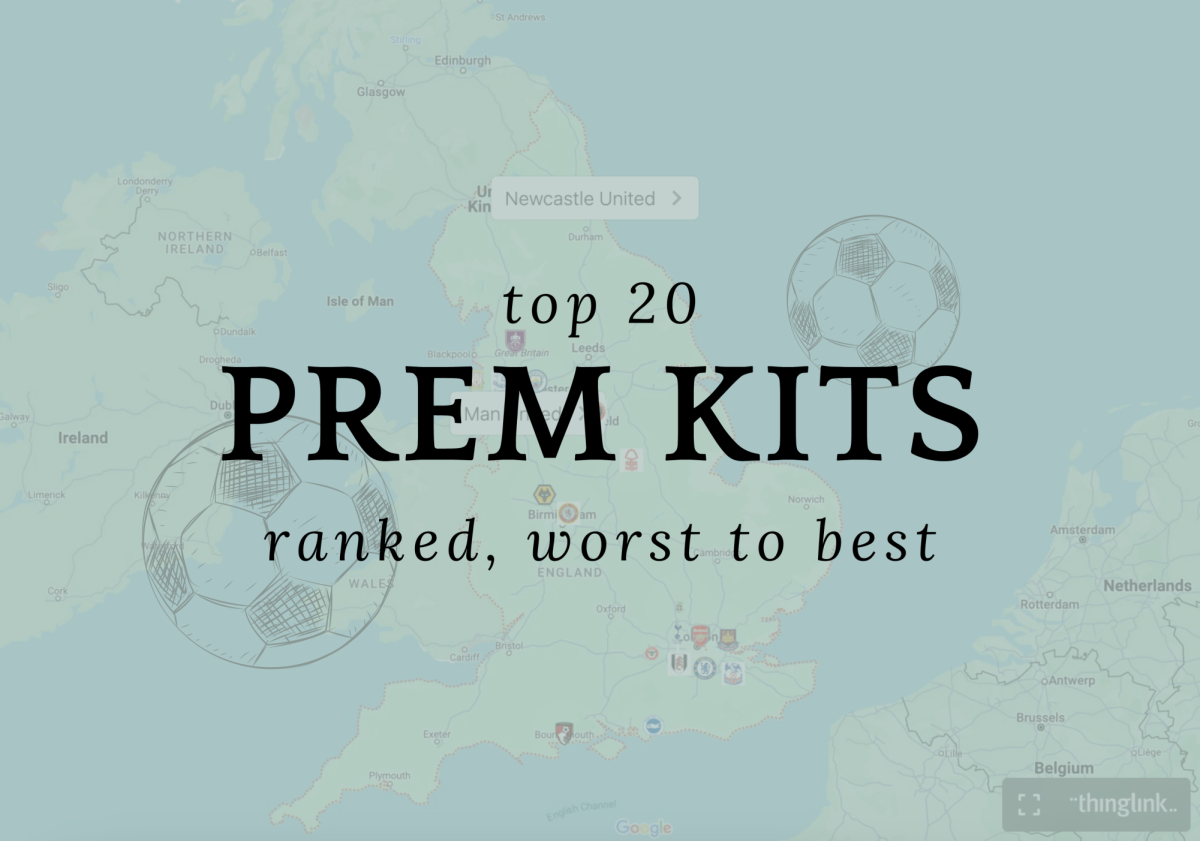
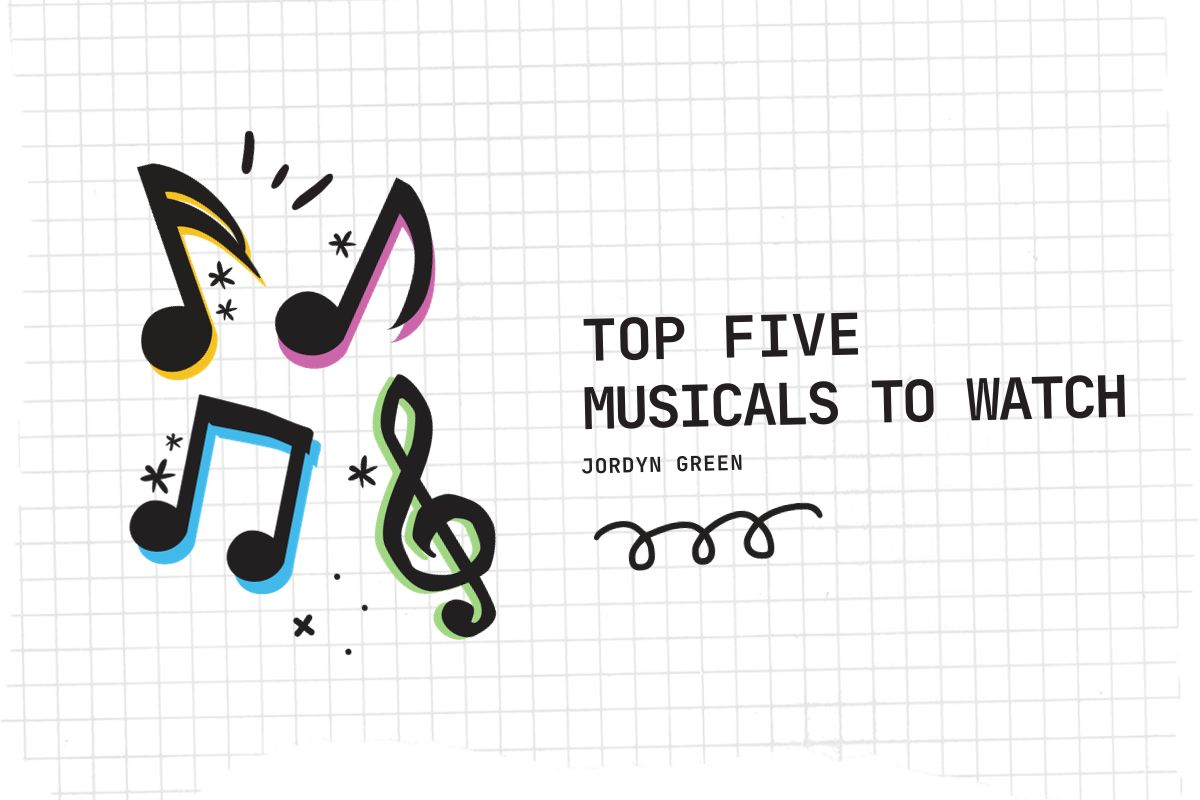


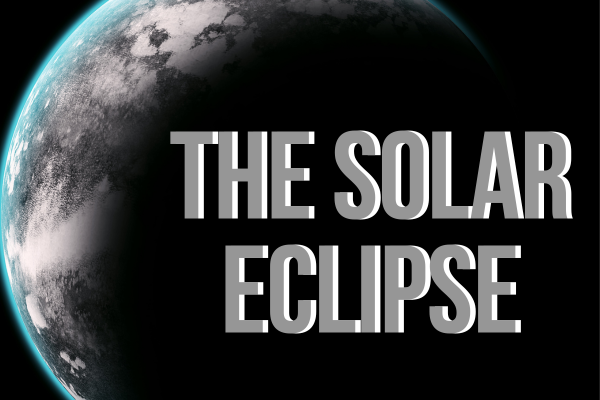

Nico C • Sep 26, 2021 at 3:47 pm
Very clear, and worked well on my TI-84 PLus. Will recommend to all my friends